You have to sign an Agreement with Miami MLS to receive IDX feed in 2023
Dear IntRE clients!
Starting January 1st, 2023, as required by Miami Association of Realtors the IDX feed of Miami MLS will only load on the websites of those customers who have signed the new Agreement with Miami Association of Realtors.
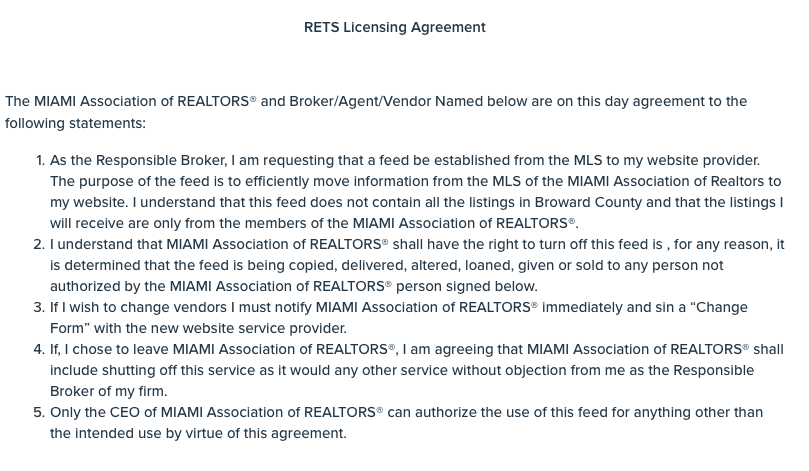
This requirement applies to absolutely all vendors that provide IDX websites to Miami Association of Realtors members.
It is not a requirement of ours. It is a requirement of the Miami Association of Realtors.
If you do not sign this Agreement, the IDX feed on your website will be disabled and you will not be able to search for listings. All other pages will remain unchanged and the website will be available for visitors.
For support using Bridge Agreement Management, please email support@bridgeinteractive.com or contact Miami Association of Realtors technical support department.
Instruction:

MIAMI Association of Realtors & Bridge
Member instructions for new data access agreements
MIAMI members can now initiate data access agreements online using Bridge.
Logging into Bridge: You will need to log into Bridge to initiate a data access agreement.
PLEASE NOTE: The designated broker for your office MUST first log into Bridge to allow access to agents from your office. This allows Bridge to assign your broker as a signing party to your four-way data access agreement. If your designated broker has not yet logged into the system, you will see an error message explaining that this step must be completed.
1. Log into the Miami Gateway https://www.miamirealtors.com/
2. Click the Bridge icon.

3. Agree to the Terms & Conditions for the Bridge platform.
4. Once logged, click Agreements. To create a new agreement, click on Available agreements. You have to create a new SCHEDULE H, VENDOR AGREEMENT. Scroll down the page and select the vendor IntRE (Europos Prekybos Tinklas) and click Agree to Terms.
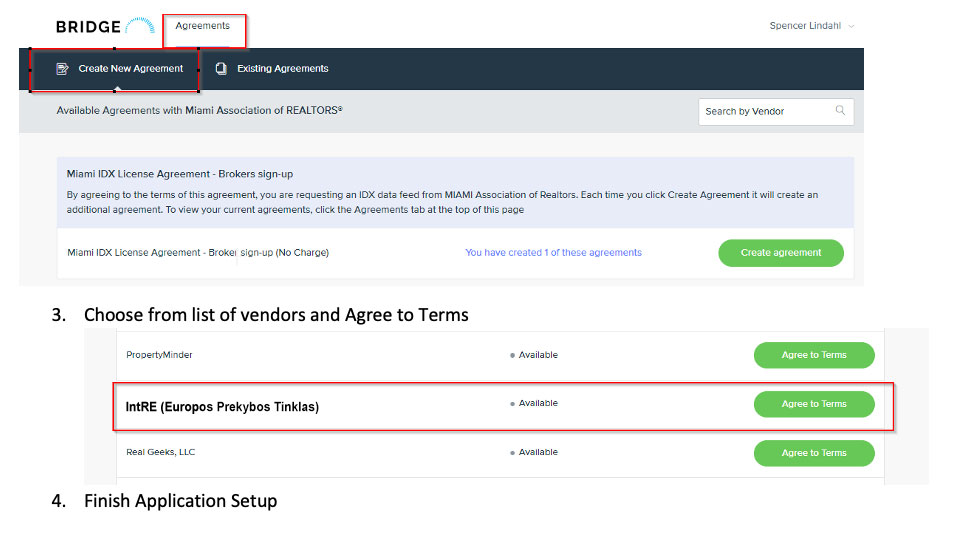
5. Click Next to agree to the terms and complete the questionnaire if required. Once complete, Bridge will notify the other parties in the agreement to review.
To view your agreements, click Current Agreements in the top menu. Use the Filter option to filter agreements by status.
BROKERS: The Current Agreements tab is where you can find agreements from your agents waiting for your approval. To approve a waiting agreement:
1. Locate the waiting agreement. You can use the search function to search for the agent’s name.
2. Click Edit and proceed to agree to the terms to approve. There will be a notification sent to the other parties once you have approved.

For support using Bridge Agreement Management, please email support@bridgeinteractive.com